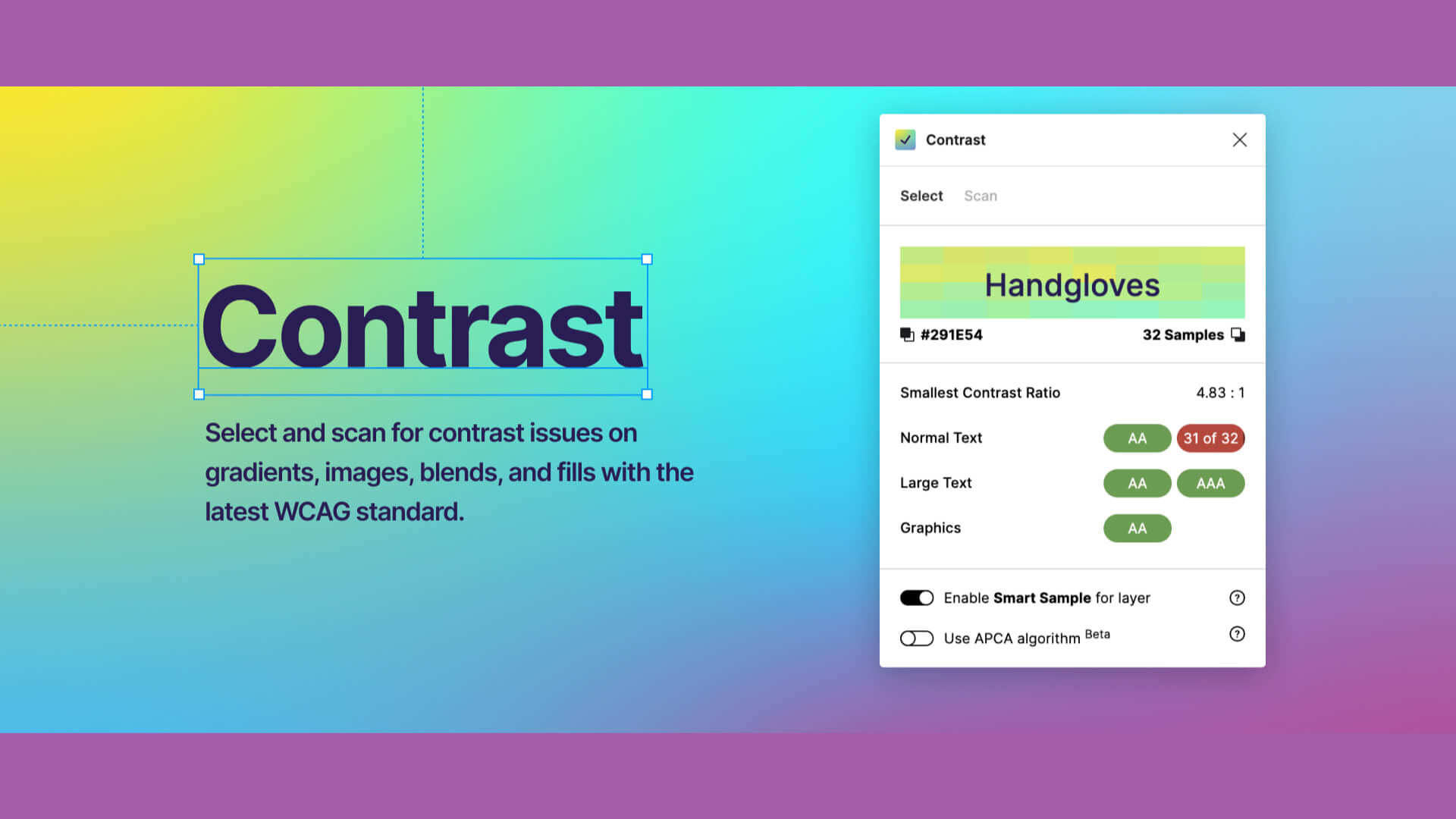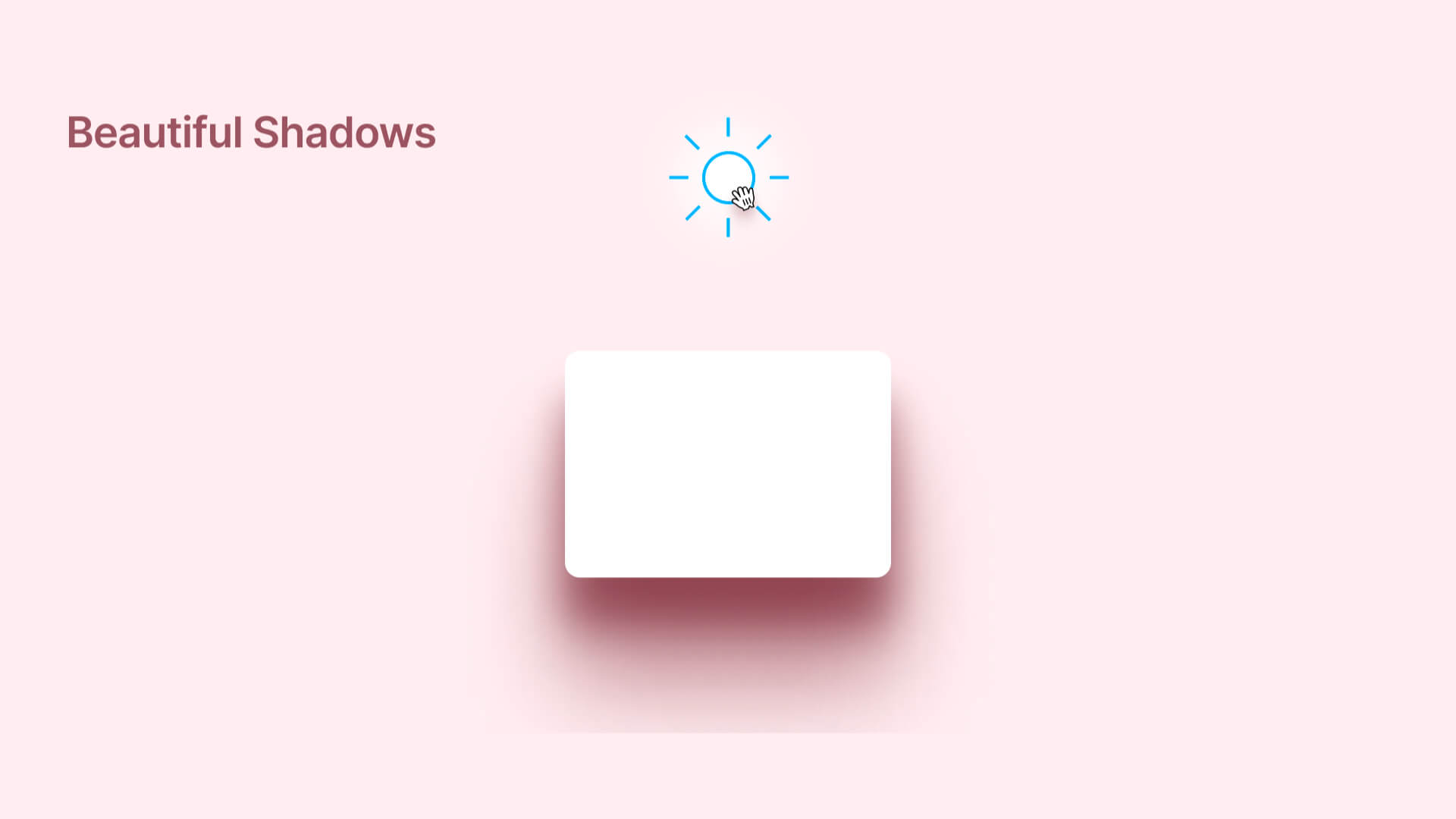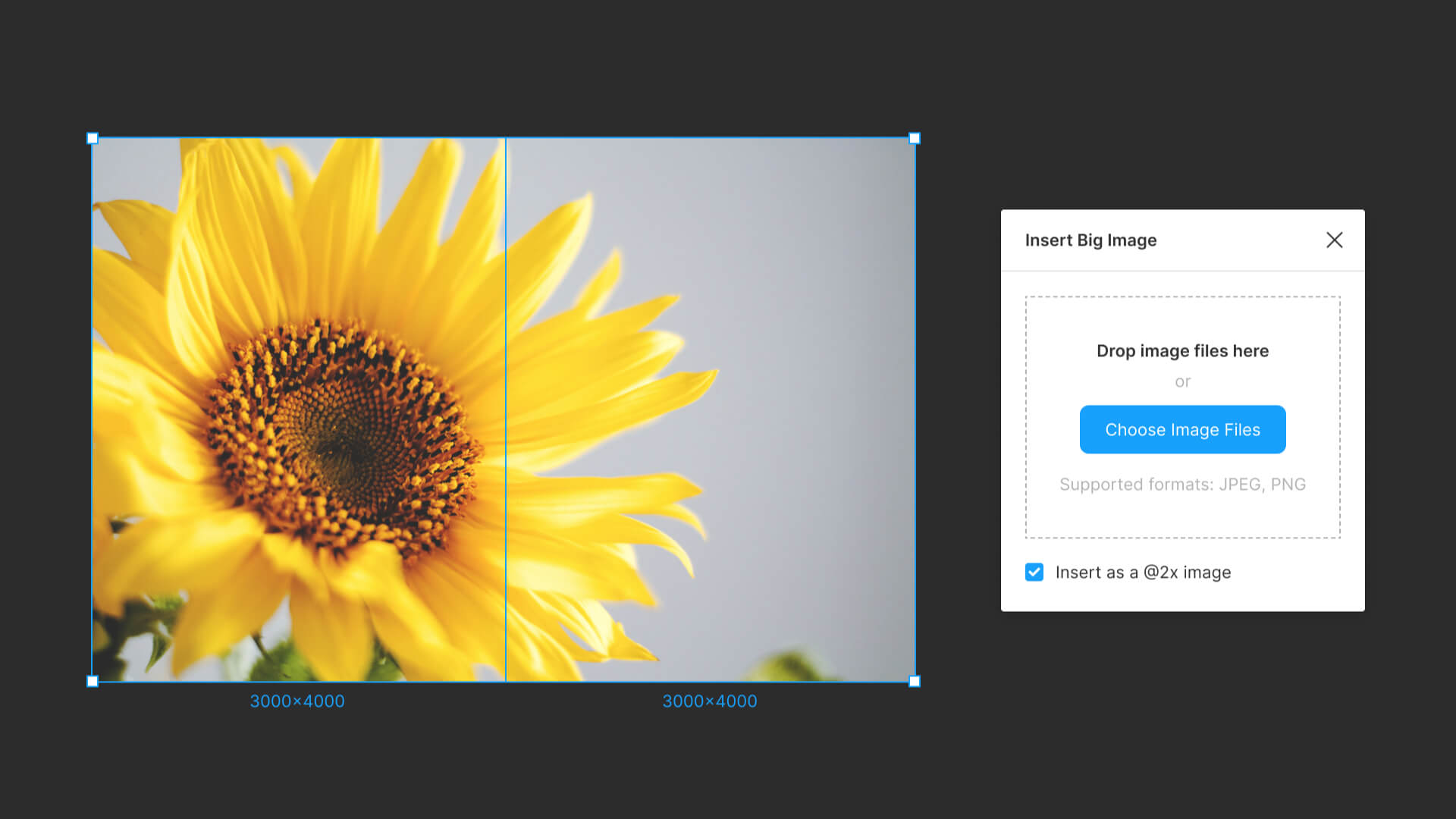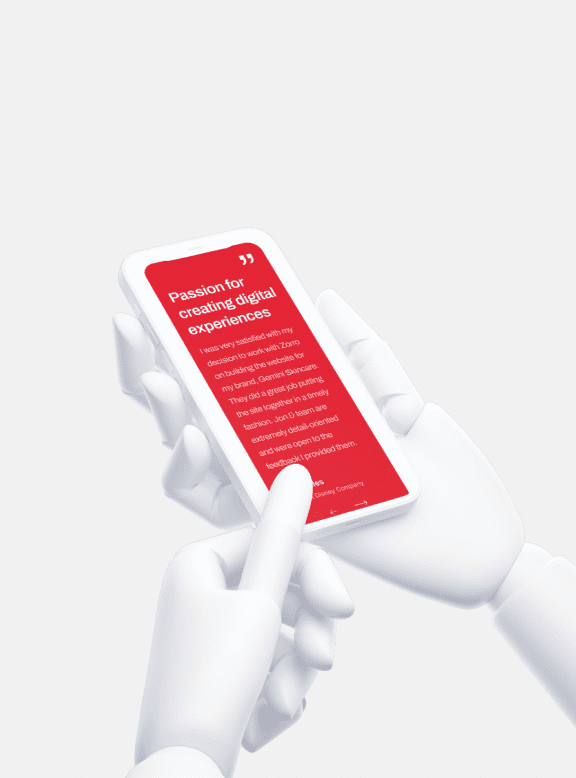If you create one sheet,
You can use that information around.

Design
How to use Figma’s plugin “Google sheets sync”|Let’s reflect the information compiled in the spushi to the design in a batch.
Post:2025.11.08 / Rewrite : 2025.12.28
View
1,856 views
For example, when designing a blog, it is difficult to manually input the blog "title," "eye-catching image," and "excerpt text" every time you are designing a blog. In such cases, the Google sheets sync plugin, which allows you to reflect information compiled in Google spreadsheets in your design in a batch, is useful.
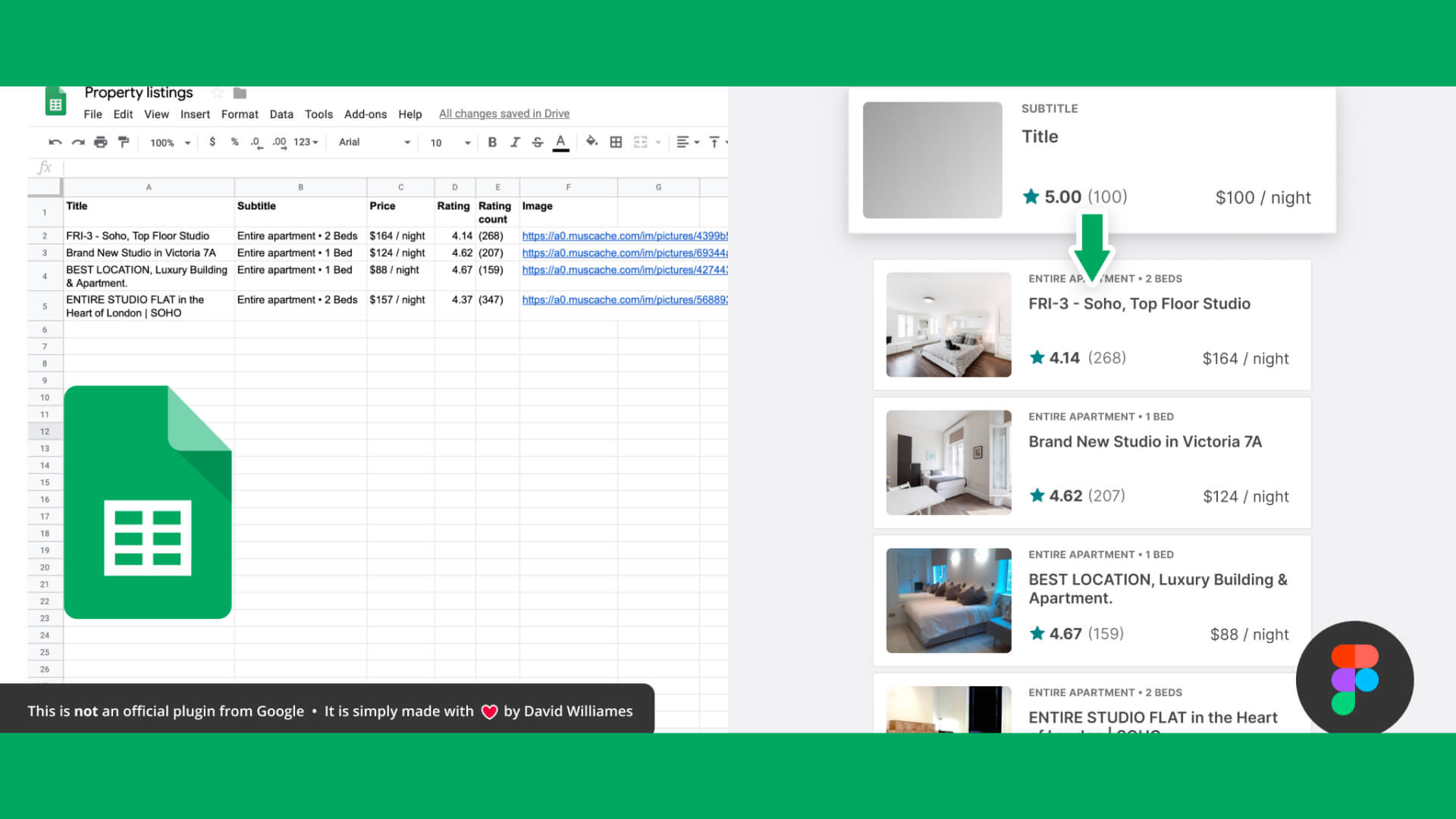
目次
Watch the video on how to use the plugin “Google sheets sync”.
How to use the “Google sheets sync” plugin
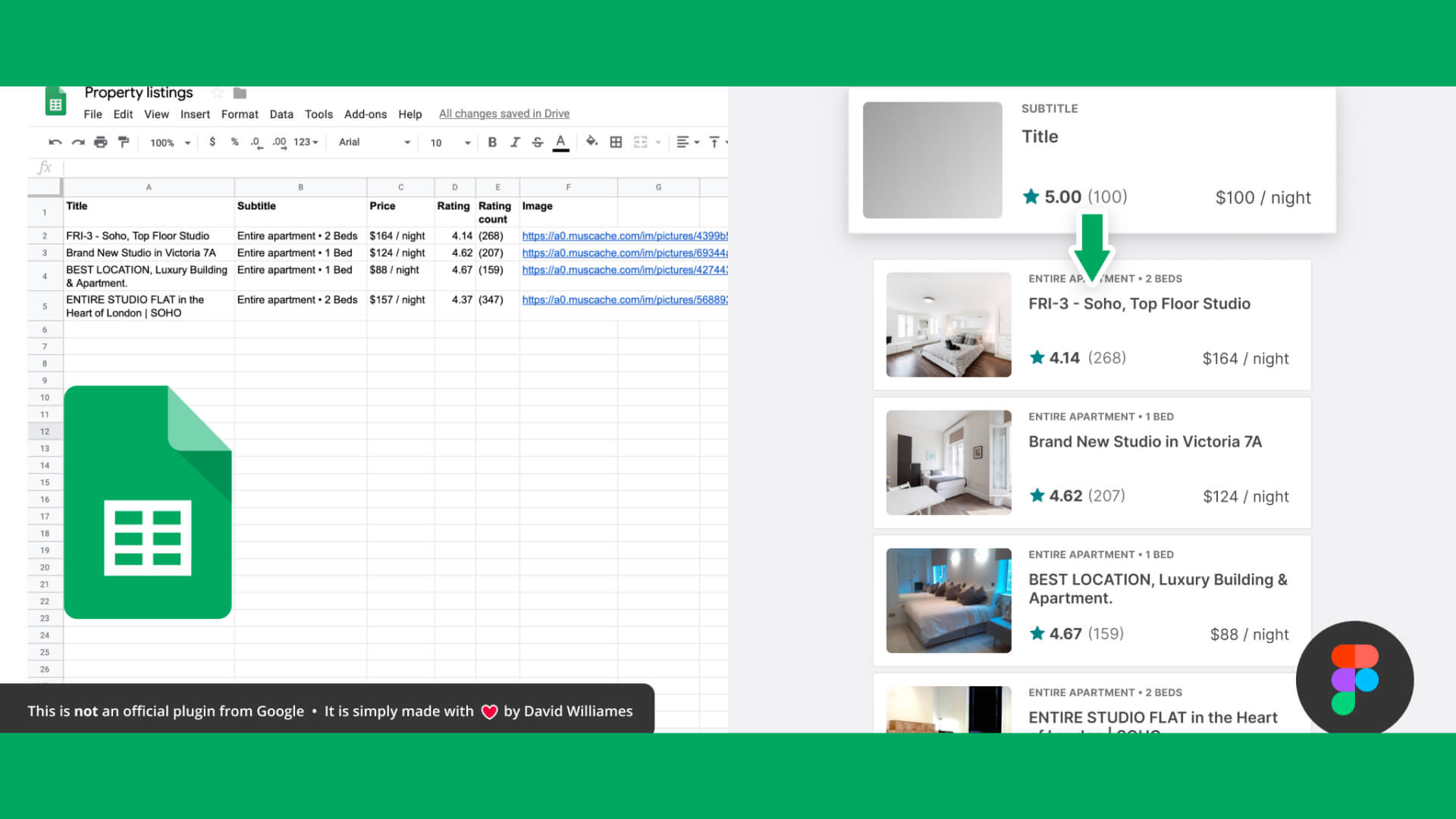
1. Prepare the Google Spreadsheet you wish to reflect.
Pay attention to the first line. Make this title, img, text part the same as the layer name in Figma.
If you are using an image, specify the URL of the image in the Google Spreadsheet value; the URL must end in .jpg, .png, or .gif.
Here, we specify the URL of the dummy image generator site (https://placehold.jp/).
2. Once entered, go to “Share” and set the general access to “Everyone who knows the link”.
3. Next, create the main component in Figma and place an instance on the design.
The layer name is important, and as I told you earlier, it should be the same name as the first line of the Google Spreadsheet, with the “#” in the beginning.
You are now ready to go.
4. With the layer you want to insert data into selected, go to Resources, search for and launch the Google sheets sync plugin.
5. After entering the URL of the spreadsheet, click “Fetch & Sync.
The information is now entered.
6. If the image does not fit, the last part of the URL you entered in the spreadsheet will be “.jpg”, “.jpg”, “.jpg”, “.jpg”, or “.jpg”,
-

Design
(With Movie)How to use Figma’s plug-ins “Mockup” and “Vectary 3D”|Insert smartphone or PC mockups into your design.
Hanai Akhiro
date.2025.12.27
-

Design
How to use Figma’s “blobs” plug-in|Let’s create fluid shapes.
Hanai Akhiro
date.2025.12.26
-

Design
How to use Figma plug-ins “uigradients”, “Noisy Gradients”, “Grainy Gradients”, and “Mesh Gradients”|Let’s create attractive gradations.
Hanai Akhiro
date.2025.12.24
-

Design
How to use Figma’s “Wave & Curve” and “get waves” plug-ins.
Hanai Akhiro
date.2025.12.22
-

Design
How to use FigMap, a plugin for Figma|Insert a map.
Hanai Akhiro
date.2025.12.20
-

Design
How to use Figma’s “Split Shape” plug-in|Let’s create a columnar (grid) repetitive layout.
Hanai Akhiro
date.2025.12.18
-
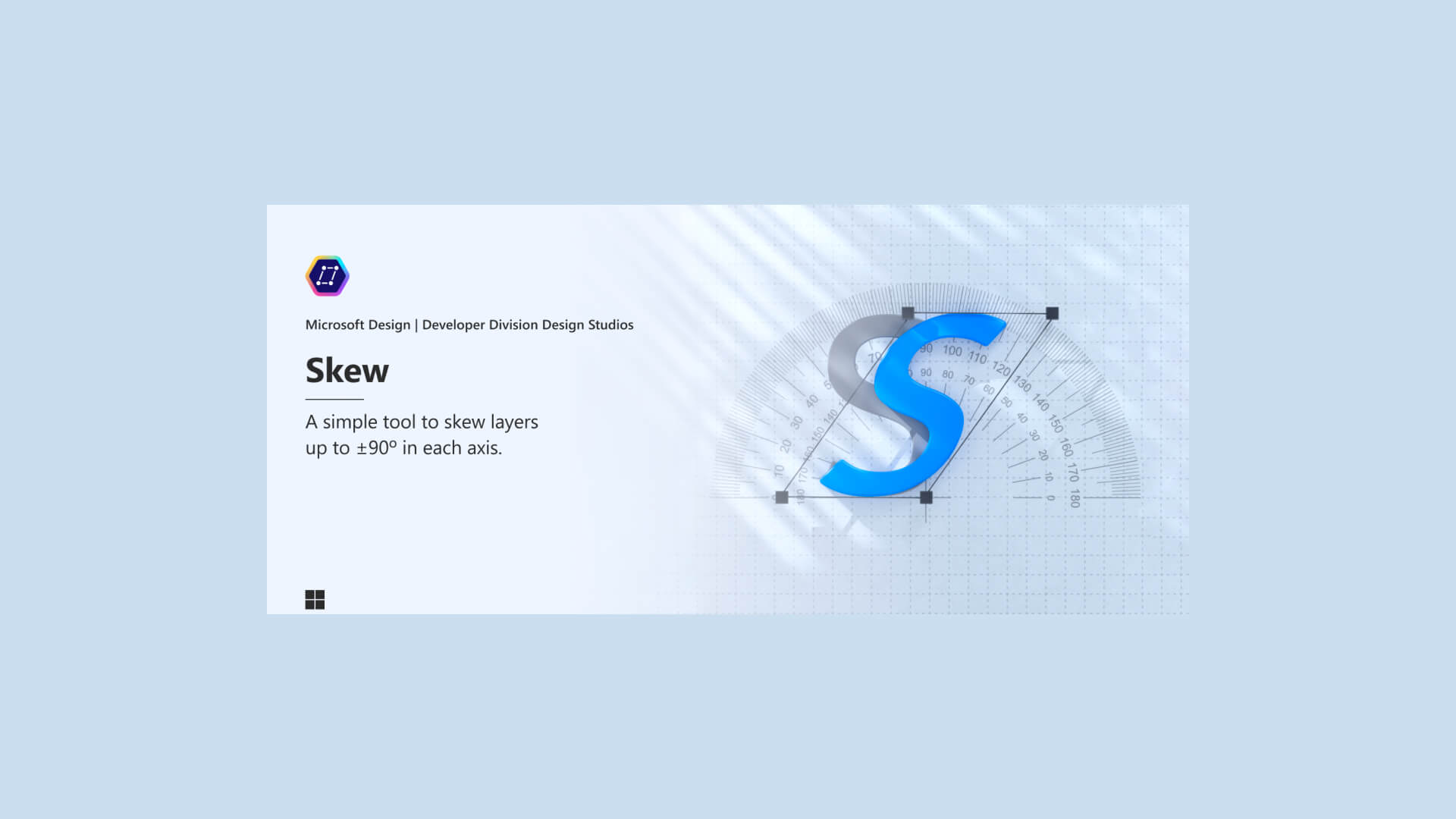
Design
How to use Figma’s “Skew” plug-in|Apply italics to figures and text.
Hanai Akhiro
date.2025.12.16
-
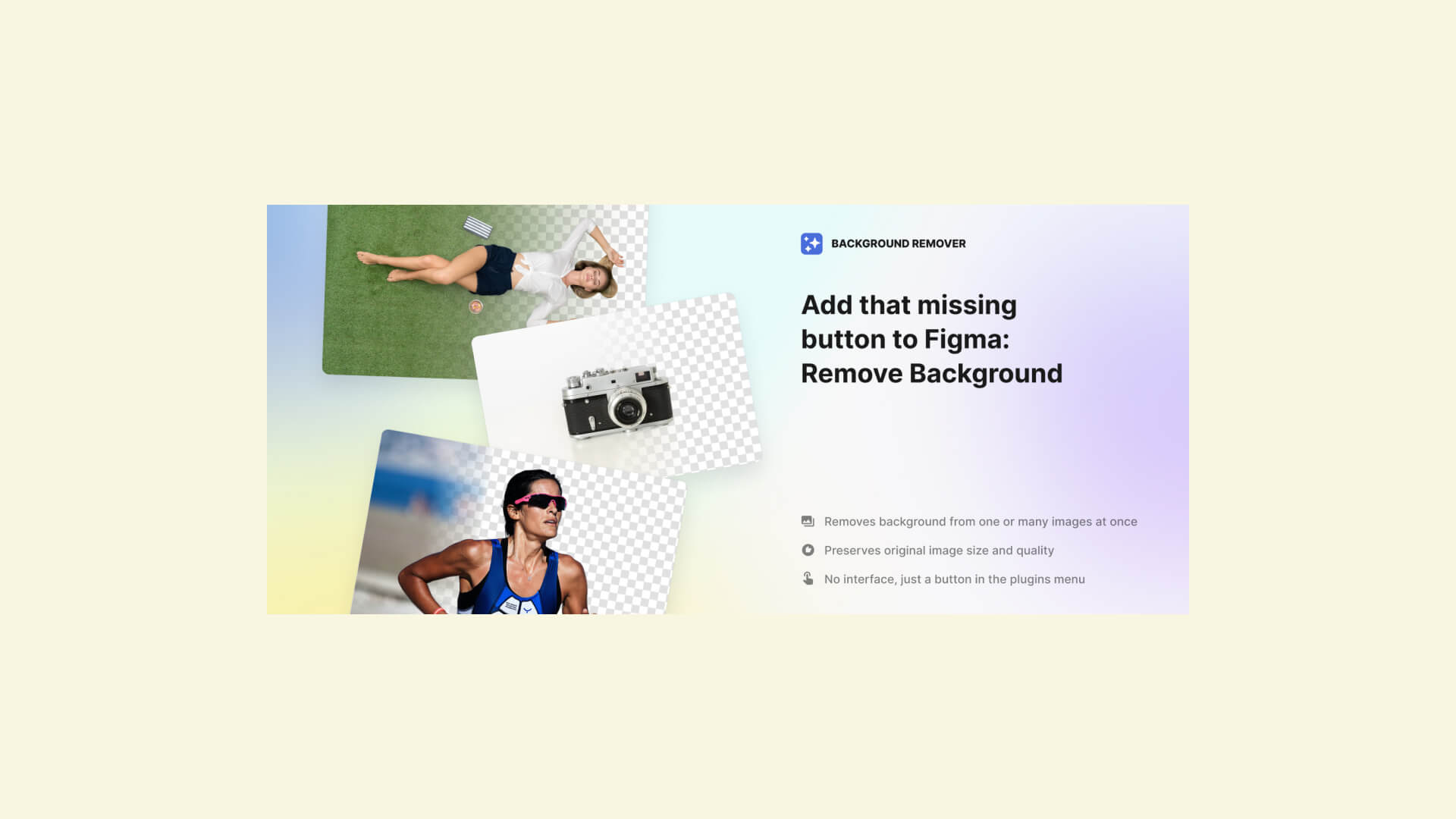
Design
How to use Figma’s “Icons8 Background Remover” plug-in|Crop out the person and background.
Hanai Akhiro
date.2025.12.13
Popular
-
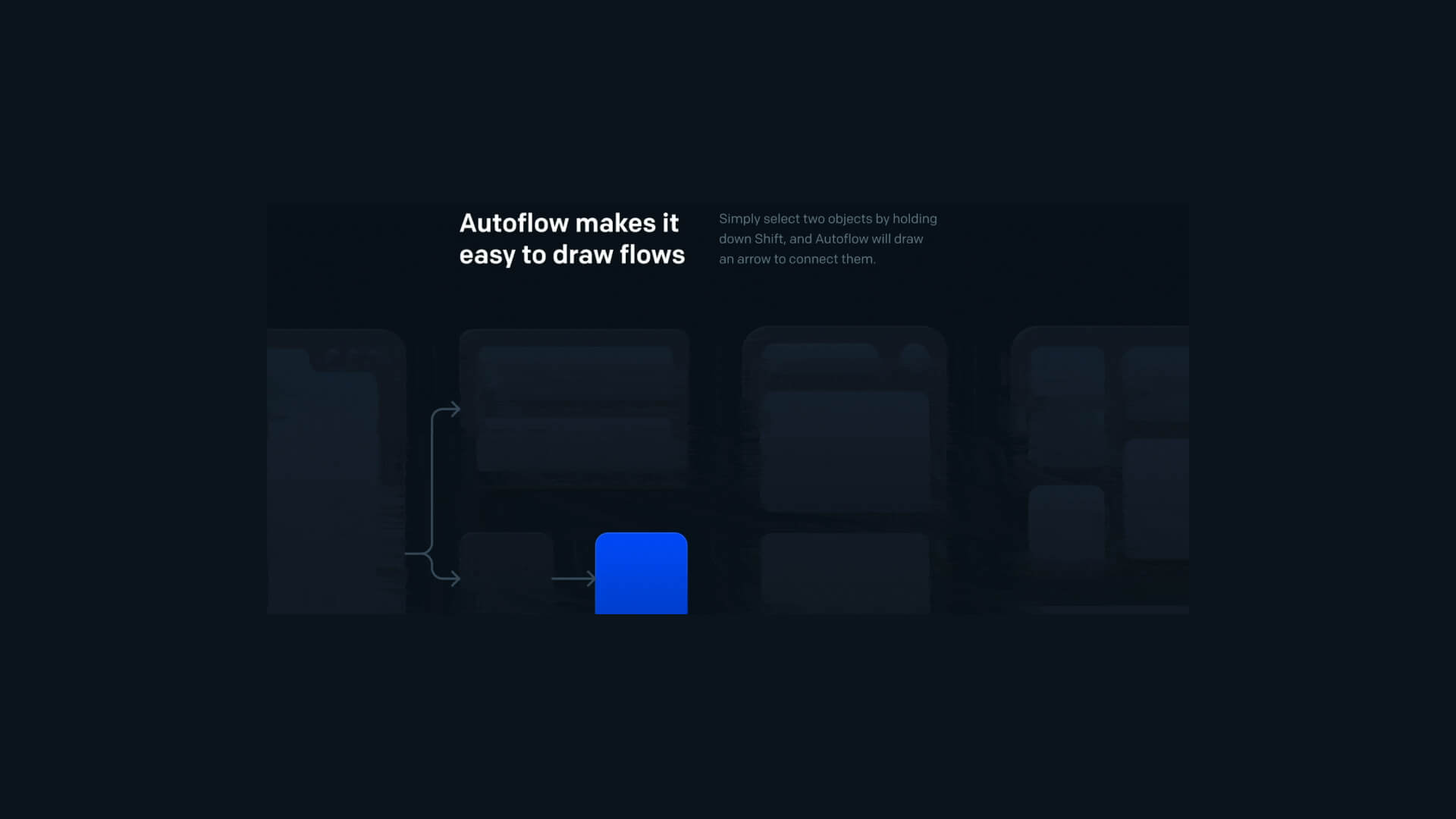
How to use Figma’s “auto flow” plug-in|Let’s draw a screen transition diagram.
2025.12.10
-
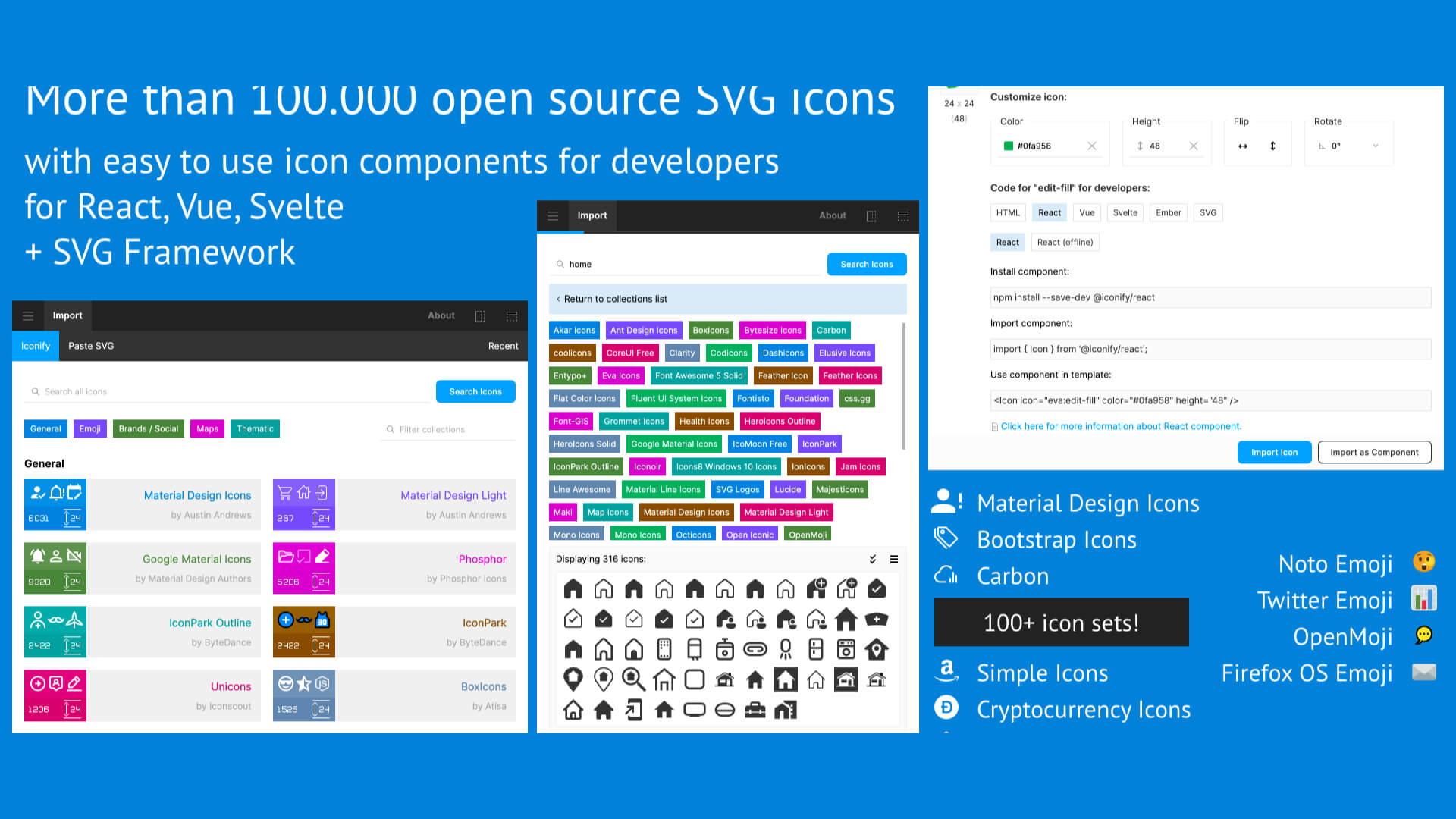
How to use Figma’s “Iconify” plug-in|Insert free icons into your design.
2025.11.10
-
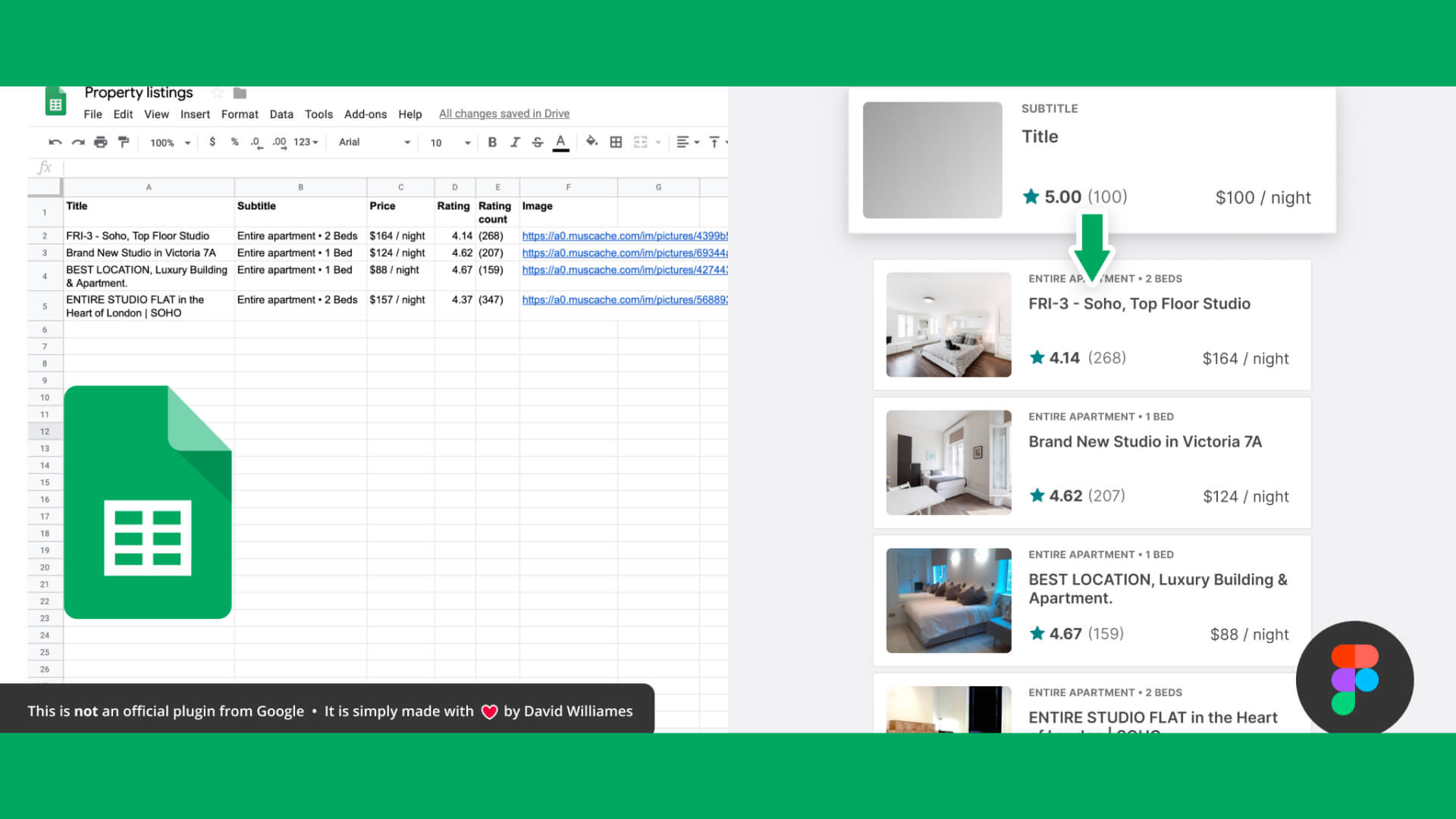
How to use Figma’s plugin “Google sheets sync”|Let’s reflect the information compiled in the spushi to the design in a batch.
2025.11.08
-
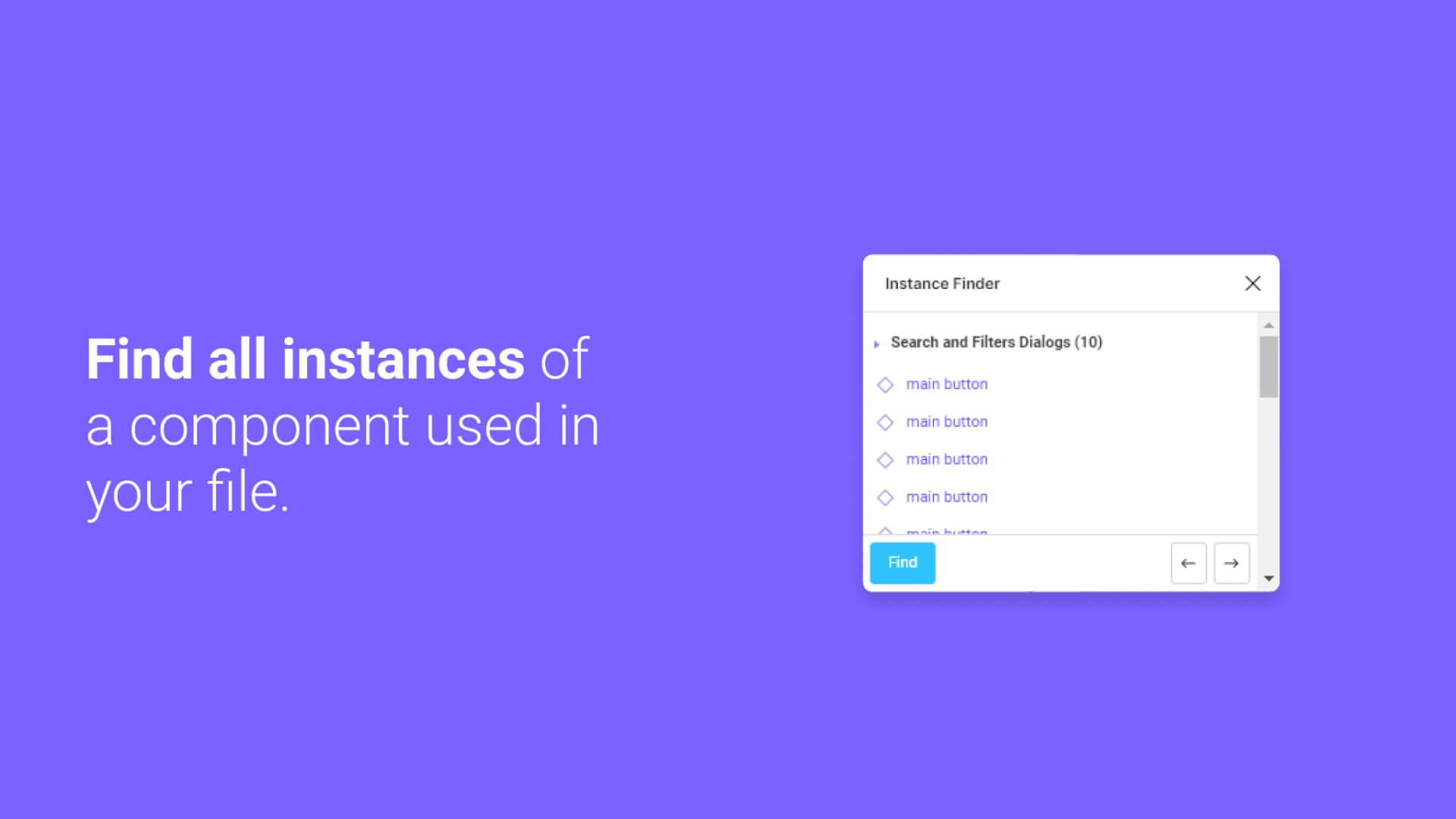
How to use Figma’s “Instance Finder” plug-in.
2025.11.14
-

How to use FigMap, a plugin for Figma|Insert a map.
2025.12.20
-

How to use Figma’s “Wave & Curve” and “get waves” plug-ins.
2025.12.22
-
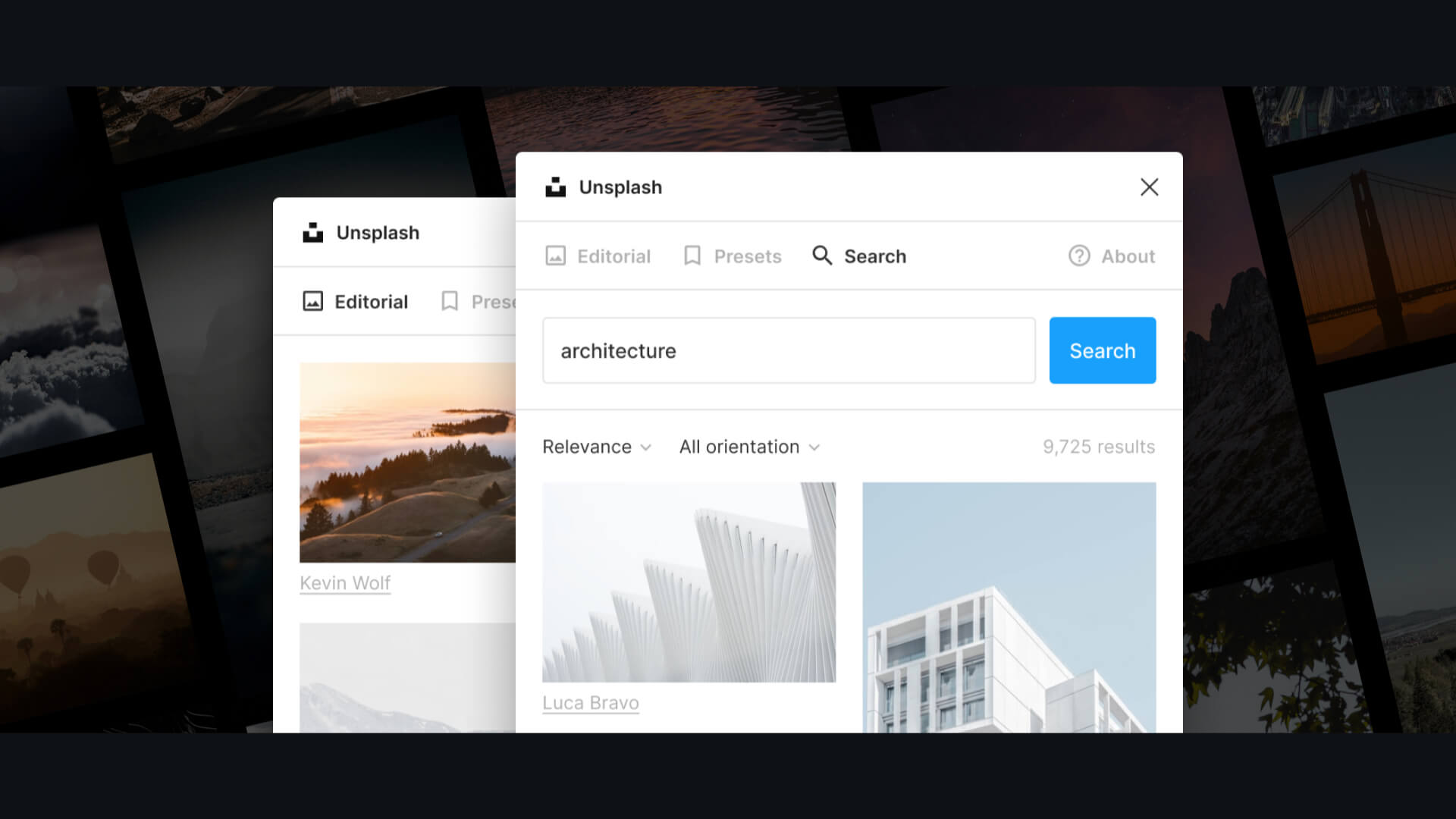
Movie available|How to use Figma’s plug-ins “Unsplush” and “Content Reel”|Insert free images.
2025.12.06
-

How to use Figma’s “Split Shape” plug-in|Let’s create a columnar (grid) repetitive layout.
2025.12.18